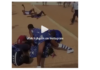Ferdinand | EducationGhana | January 29 |How to insert a table of contents in MS Word in 2024
Inserting a table of contents in Microsoft Word is a straightforward process. Follow these steps to add a table of contents to your document:
Using Built-in Styles:
- Apply Heading Styles:
- Ensure that you’ve used the built-in heading styles (Heading 1, Heading 2, etc.) for your document sections. Select the text you want to designate as a heading and choose the appropriate heading style from the “Styles” group on the “Home” tab.
- Place the Cursor:
- Put your cursor where you want the table of contents.
- Insert Table of Contents:
- Go to the “References” tab.
- Click on “Table of Contents” in the “Table of Contents” group.
- Choose a Style:
- Choose a style from the drop-down menu (e.g., “Automatic Table 1” or “Automatic Table 2”).
Customizing the Table of Contents:
- Update Table:
- If you make changes to your document (add or remove headings), right-click on the table of contents and select “Update Field” > “Update Entire Table” to reflect the changes.
- Modify Styles:
- To modify the appearance, go to the “References” tab, click on “Table of Contents,” and choose “Custom Table of Contents.”
- Adjust the settings as needed.
Manually Inserting a Table of Contents:
If you prefer more control or have a unique document structure:
Insert a Blank Page:
- Place the cursor where you want the table of contents.
- Go to the “Layout” or “Page Layout” tab, click “Breaks,” and choose “Next Page” to insert a new page.
Insert a Table:
- On the new page, go to the “Insert” tab, choose “Table,” and select a 1×1 table.
Add Text:
- Type “Table of Contents” in the table cell.
Manually Add Entries:
- Below the title, manually type the entries for your table of contents, aligning them as needed.
Format as Needed:
- Adjust font, styles, and formatting manually.
Remember, using built-in styles offers automatic updating and is generally more convenient. Adjusting the formatting may require more manual effort if you choose to create the table of contents manually.
GTLE Past Questions
GTLE Literacy Practice Test -Part 2
GTLE Literacy Practice Test -Part 1
GTLE Numeracy Practice Test -Part 3
GTLE Numeracy Practice Test -Part 2
GTLE Numeracy Practice Test -Part 1
GTLE 2018 Solved Numeracy Questions -Part 3
GTLE 2018 Solved Numeracy Questions Hand Written -Part 2
D. Scheme of Works
- Term 2 JHS 1 TO 3 Sample Weekly Scheme of Learning >> Download
- JHS 1 Social Studies Termly and Weekly Scheme of Learning >>>> Download
- JHS 1 Computing Termly and Weekly Scheme of Learning >> Download
- JHS 1 Science Termly and Weekly Scheme of Learning >>>> Download
- JHS 1 Ghanaian Language Termly and Weekly SoL > Download
- JHS 1 Career Technology Termly and Weekly Scheme of Learning > Download
- JHS 1 Mathematics Termly and Weekly Scheme of Learning > Download
- JHS 1 English Language Termly and Weekly Scheme of Learning > Download
- JHS 1 French Termly and Weekly Scheme of Learning > Download
Term 2: Nursery, KG to Basic 6 Weekly Scheme of Learning Download
- JHS 3 Second Term Scheme of Learning Download
- JHS 2 Second Term Scheme of Learning Download
Visit HERE to check out many more scholarship opportunities.
Get these important resources:
A. CCP Curriculum Materials
- CCP Curriculum for Basic 7 to 9 Download
- CCP Curriculum Training Manual for Teachers: Download
- CCP Curriculum Teacher and Learners Resource Packs: Download
- PowerPoint Presentation on CC Curriculum for Basic 7-9 Download
You can also Join our WhatsApp Group for the latest Admission Lists and Information
Join Our channel on WhatsApp for daily updates HERE
GET THE LATEST UPDATES IN EDUCATION IN GHANA
Important Features of Bank Notes Used in Ghana from 1958 to 1969
How to effectively teach numeracy in lower-grade classes
Important Notice on SSNIT Tier 1, Tier 2 and Tier 3 Pension Schemes for 2023
Top 6 Challenges Facing Education in Africa and Suggestive Solutions in 2023
Top-rated jobs and important benefits to derive from obtaining a Degree in Education
OTHER INSTITUTIONAL RANKINGS YOU SHOULD KNOW
Explore the Top 10 Senior High Schools in Ghana for 2023
12 Important Steps to download admission letter, prospectus, and medical forms into SHS in 2023
Full List of Prospectus for 2023 SHS Boarding School Boys
Top 3 Seeded SHS from the Volta Region for NSMQ 2023
List of Top 50 Best Science SHS in Ghana in 2023
List of Top 100 Best Science SHS in Ghana in 2023
List of Top 30 Best Science SHS in Ghana in 2023
OTHER INSTITUTIONAL RANKINGS IN AFRICA FOR YOU
Top 20 Nigerian Universities Recognized by JAMB in 2023
List of Top 9 Best Universities in Cairo, Egypt for 2023
List of Top 2 Best Universities in Giza, Egypt for 2023
List of Top 10 Best Universities in Egypt for 2023
List of 20 Best Universities in Egypt for 2023
How Ghana’s Richest Teachers Will Make Their Wealth in 2023
Top 6 Notable Alumnus of UEW making Impact in Ghana for 2023
18-year-old Princess Korkor Boateng is Ghana’s Youngest Chartered Accountant
Abdul Rahman Lansah is UDS Valedictorian with a CGPA of 4.89 at the 23rd Congregation
UPDATES ON THE TEACHERS’ NOTICE BOARD
GES announces official dates for the commencement of the 2023 District and Regional Transfers
NTC announces dates for the issuance of Licenses to Newly Qualified Teachers
GES releases List of 2023 Successful Recruitment Applicants
2023 Ghana Teacher Licensure Examination Timetable is Out – CHECK HERE
NTC gives an official date for the conduct of the 2023 Teachers Licensure Examination
OTHER UNIVERSITY AND COLLEGE ADMISSIONS NEAR YOU
UCC opens 2023/2024 admissions into B.Ed. Distance Programmes for Prospective SHS Teachers
UDS Admission Form for Undergraduate and Diploma Programmes for the 2023/2024 academic year is Out
UEW opens Distance Undergraduate Admissions for the 2023/2024 Academic Year
UEW opens Regular Undergraduate Admissions for the 2023/2024 Academic Year
Peki College of Education Official 2023/2024 Admission Forms Out -APPLY HERE
APPLY FOR THE LATEST SCHOLARSHIP OPPORTUNITIES NEAR YOU
The fully Funded University of Waterloo Scholarships 2023/2024
Global Affairs Canada Scholarships for International Students 2023/2024
Top 20 Best Fully Funded Canadian Scholarships for International Students 2023/2024 – APPLY HERE
Fully Funded MEDIT/ACI PhD Scholarships in Turkey for the 2023/2024 Academic Year
Fully Funded LUISS Excellent Masters Scholarship in Italy 2023/2024
2ND TERM SCHEME OF LEARNING AND LESSON PLAN FOR TEACHERS
Exclusive Second Term JHS 2 Week 1 Lesson Plan for all Subjects
Exclusive Second Term JHS 1 Week 1 Lesson Plan for all Subjects
2023 Second Term Scheme of Learning for JHS 3
2023 Second Term Scheme of Learning for JHS 2
Second Term Scheme of Learning for JHS 1 to 3
Check This Out Second Term Scheme of Learning for JHS 1 to 3
Check Out the 2023 Second Term Scheme of Learning for JHS 2
Check Out the 2023 Second Term Scheme of Learning for JHS 3
RECOMMENDED:
GESOPS board of trustees demands GHC5,865 before responding to RTI requests
How managers of the Second Tier Pension Scheme of GES Staff destroyed the Funds in the dark
Study Leave with pay for the 2023/2024 Academic Year is Out
Application for Teachers’ Assurance Letters to Districts for 2023/2024 Transfers Opens
- Top List of Regional and District GNAT Secretaries Recruited and Reposted in 2023
Check This Out: Senior High School Selection Guidelines for 2022 BECE Candidates
Check Also:
How to write and Address a Letter of Sponsorship as a School in the GES HERE
How to write and address any form of Letter to the Ghana Education Service HERE
How to write and Address an Application for Car Maintenance Allowance as a Teacher HERE
How to write and Address an Application for Responsibility Allowance as a Teacher HERE
Check This Out: Top 10 Steps to Register and write Exams in KATon Computing Training Workshop
Check the SHS Grading SystemHERE
Download the 2022 basic and shs Academic Calendar HERE
Check This Out:JUST IN: Coalition of Concerned Teachers sacks acting President King Ali Awudu
Prospective students can also check out the Admission Deadlines for Tertiary Institutions in Ghana as well as their Entry Requirements before Applying.
They can also check the institutions’ cut off pointsandHow to Applyto the various Tertiary Institutions in Ghana as well as the institutions’ Fees Schedulesfor any particular Semester or Year.


SEND US YOUR STORIES FOR PUBLICATION VIA WHATSAPP NUMBER0506440219
Get theNaCCA/GES Standard-Based Lesson Plans HERE
Get the Ghana Education ServiceNew Standard–Based Scheme of Learning (SOL)HERE
Get the Ghana Education Service New Standard–Based Curriculum HERE
Get the WAECBECE, WASSCE, NTC Licensure Exam, and Teachers’ Promotion Exam Past Questions HERE
Download the Teachers Guide on SBCand CCP Curriculums HERE
♥Copyright Notice: Content on This Website is Copyright Protected. No Part of this Content should be reproduced without the Consent of the Author(s) or Recognition of the source of the content. © 2020 Ellis Multimedia: EducationGhana.org: All Rights Reserved
Share this:
- Click to share on X (Opens in new window) X
- Click to share on Facebook (Opens in new window) Facebook
- Click to share on WhatsApp (Opens in new window) WhatsApp
- Click to share on Telegram (Opens in new window) Telegram
- Click to share on LinkedIn (Opens in new window) LinkedIn
- Click to share on Pinterest (Opens in new window) Pinterest
- Click to email a link to a friend (Opens in new window) Email
Related
Discover more from EducationGhana
Subscribe to get the latest posts sent to your email.